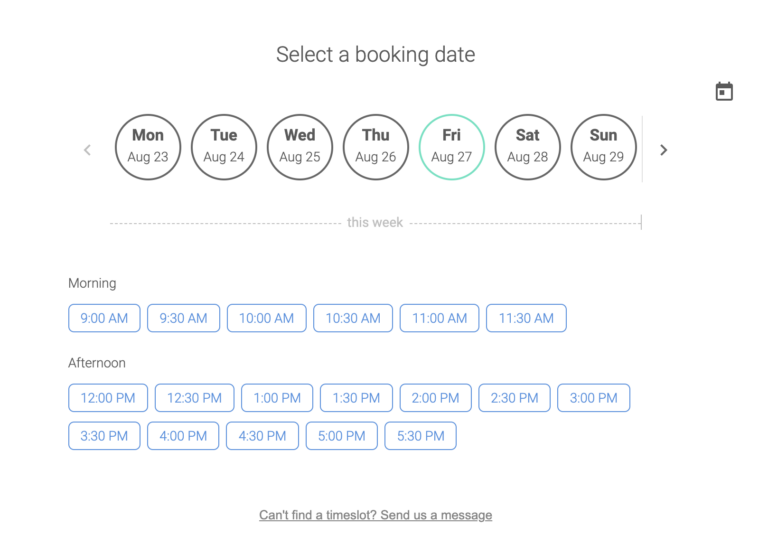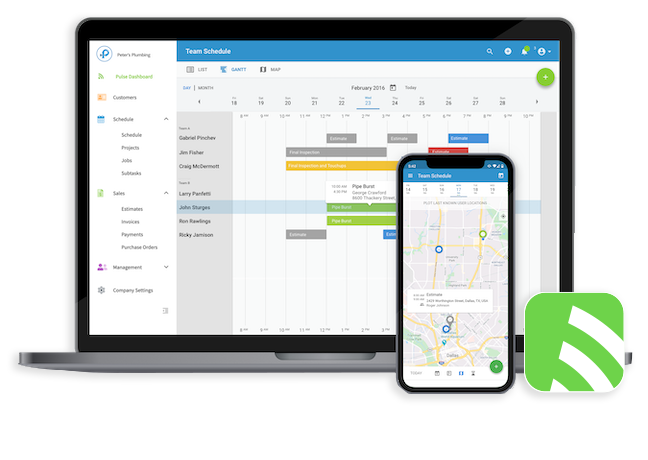Next, fill in your customer portal URL, where you insert your business’ username so you get a custom link and fill out what information you want displayed on your page under Customer Site Information.
If you selected Contact Message and Time Slot Scheduling…you’ll see an option to Automatically Schedule Job For Bookings’ after the description. If you toggle this option on, the new job will automatically be added to your schedule. Otherwise, the job will be added to a queue for your approval.
Then, under Scheduling Settings, you can select which days and time you’re available with an option to include time interval and appointment duration or only let users select a slot in the morning or afternoon.