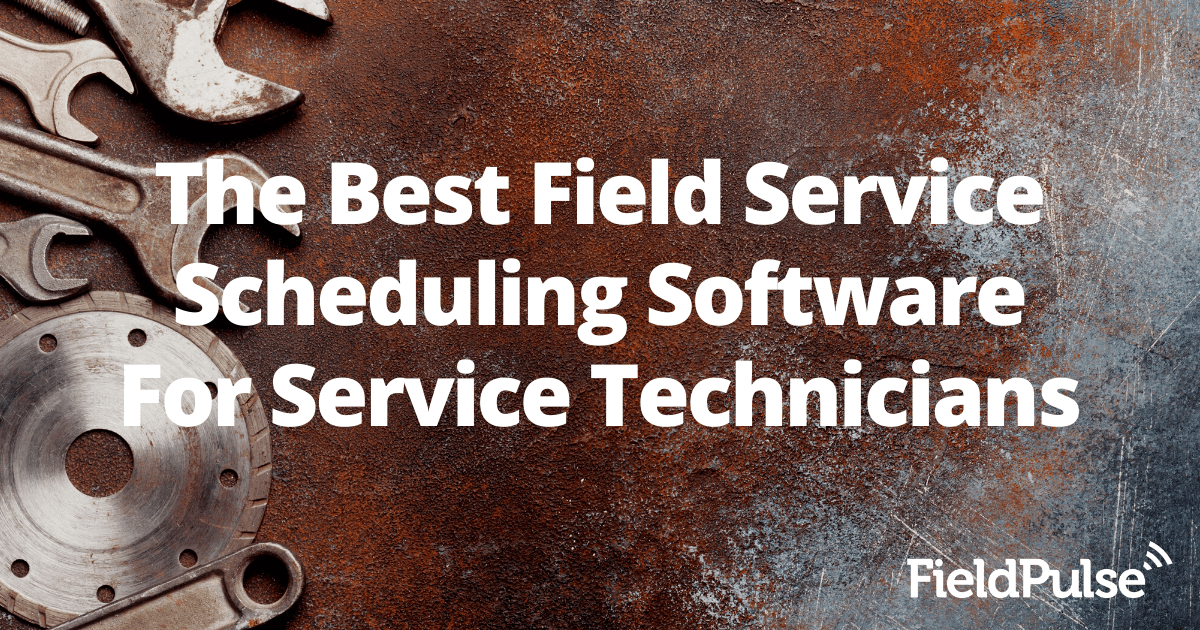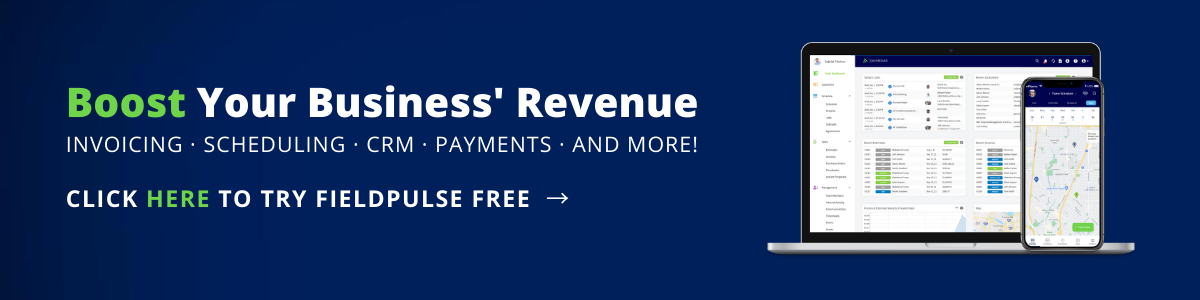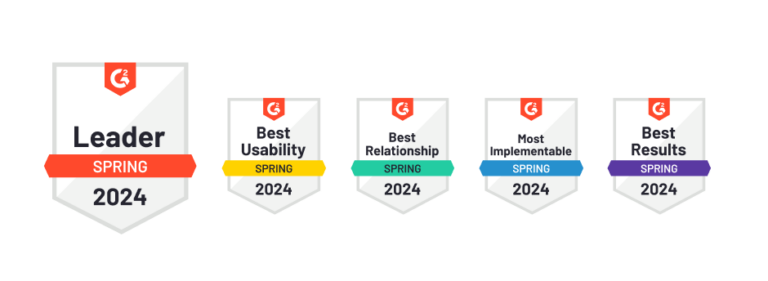FieldPulse’s field service management software makes it simple to manage complex schedules by allowing users to examine daily agendas, Gantt charts, and map plots by day, week, month, list, dispatch, or team member.
With FieldPulse’s fully integrated field service management software, you can maintain data like job notes, comments, files, and images on hand with FieldPulse so your field service technicians have everything they need to execute their service requests. With additional custom fields like gate codes, tags, and forms, you can keep track of all the nitty-gritty details about each job and even transfer these files when your customer schedules a new service and communicate automatically with your field workers.
In this article, we’ll address why it’s essential to have field service scheduling software in your toolbox, as well as take you through FieldPulse’s service scheduling software. If you’d prefer to have a guided product walkthrough, visit our website to schedule a free demo.
What Is Field Service Management Software?
Field service scheduling software helps service businesses manage all their operations and resources involved in field service management activities. It all falls under field service management, from scheduling service teams to dispatching, estimates to invoices, time tracking to customer management.
Why Use Field Service Management Software?
Why is having service scheduling software specifically designed for field service companies so essential? Sure, simply scheduling your service calls on pen and paper or your Google Calendar will help you keep on top of your schedule from a high level. However, a field service management scheduling tool will open up a whole new world of capabilities and tools that will help you save you from unnecessary scheduling time sucks and headaches.
With an integrated field service management software for scheduling, not only will you be able to schedule jobs, but you’ll also be able to link the customer’s entire service history, including job records, files, photos, and notes to those jobs and view them directly from the calendar in the office or from the job site. You’ll also be able to assign your jobs to individuals or service teams and set up update notifications for when service technicians have been scheduled for a service call. With many field service scheduling softwares, you’ll also be able to view the finer details of the job from your calendar for quick and easy referencing.
FieldPulse Field Service Scheduling
How FieldPulse’s Service Scheduling Software Works
Check out this video for a brief walkthrough of our field service management scheduling software!
FieldPulse’s service scheduling software makes it easy to manage your field service operations with multiple ways to schedule and assign jobs. If you prefer to schedule the job directly from an individual customer’s record, you can do so by selecting the customer from your ‘Customers’ tab in the FieldPulse app.
Once you’ve picked your customer and clicked into their profile, click on the ‘Actions’ button and select ‘Create Job,’ and FieldPulse will import your customer information into a new job. For the individual jobs, you can click the ‘Display More Fields’ dropdown to toggle on and off job information like location, team member, and notes to your preference.
If you’d rather schedule appointments and manage jobs from our schedule tab, several options are available for viewing, such as list, dispatch, calendar, and map. You can also get more specific with day, week, and month-long views from those view options.
List View
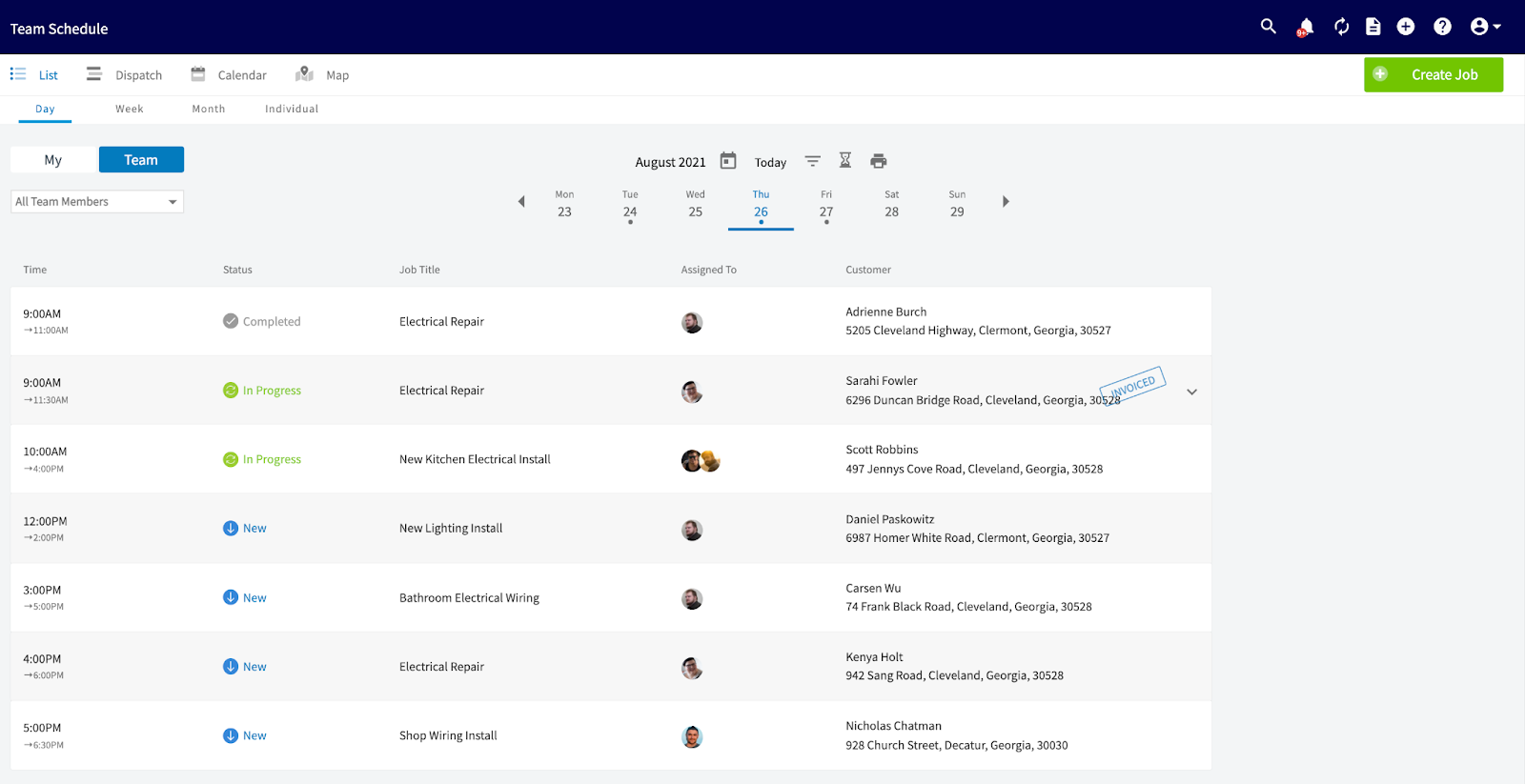
For example, we’ll select the ‘List’ view with the ‘Week’ timeline. From here, we’ll choose which team member’s schedule you want to view.
Each job will have a color status, blue if new, green if in progress, and if you hover over the job, you’ll see all its related notes. If you want to display some more fields, you can also click on ‘create a job’ in the top right-hand corner.
Dispatch View
If you click on the ‘Dispatch’ view, you’ll be able to see all your field technicians’ schedules with day, week, and month views, which makes it easier to make sure that you’re maximizing your field technician utilization. With this view, you’re able to drag and drop jobs to save time when making scheduling changes.
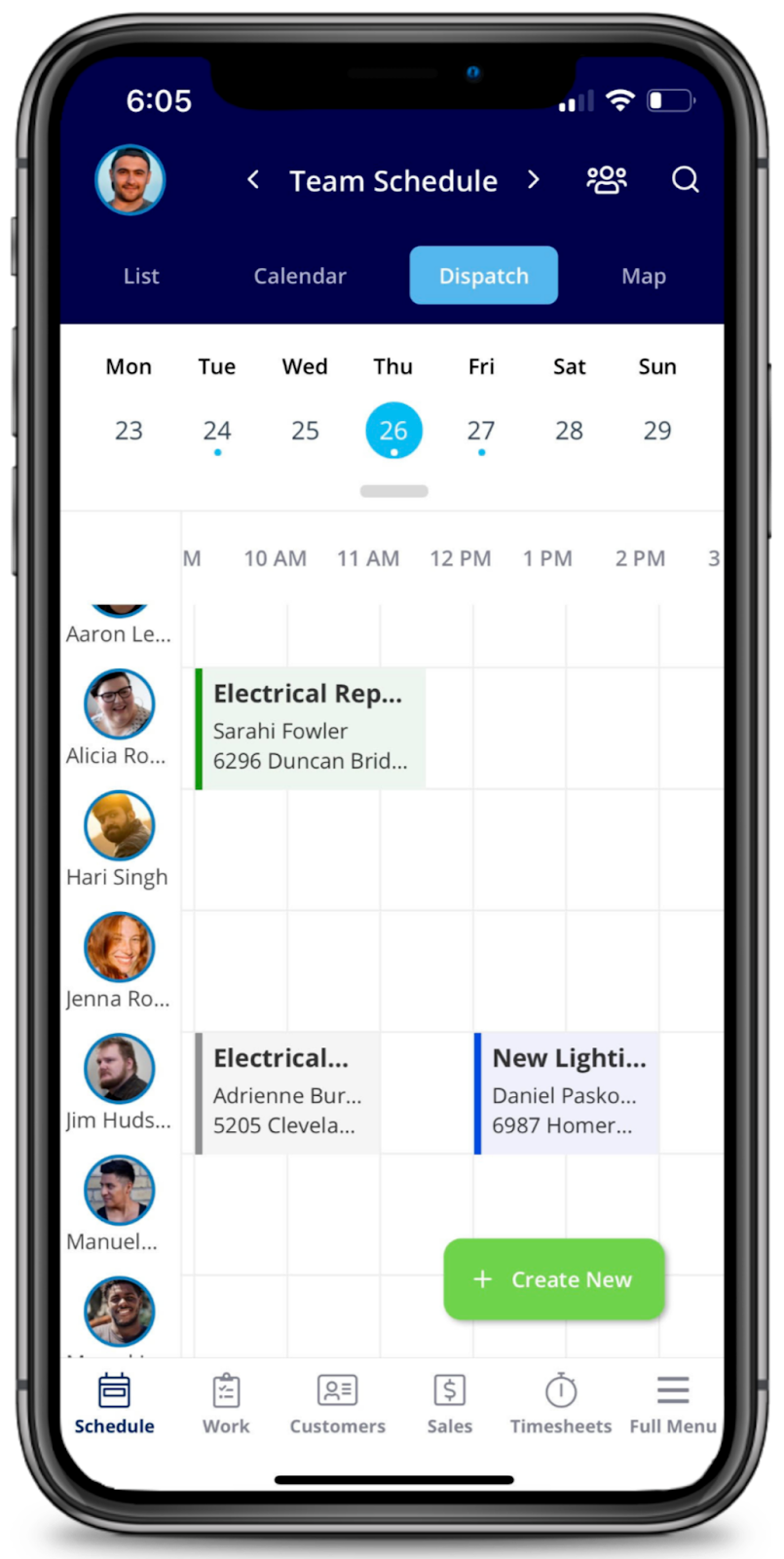
Calendar View
Our ‘Calendar’ view can also drag and drop if you’d like to switch your service technicians and create a job directly from this view. This view is also color-coded by job status, with blue indicating the job is new, green indicating that the job is in progress, and grey indicating that the job has been completed.
If you’re only looking to see a particular team of field technicians’ schedules, you can select the team via the dropdown menu in the left-hand corner. You can also select the hourglass icon next to the date above the calendar to see only jobs that have not yet been scheduled or assigned to a team member.
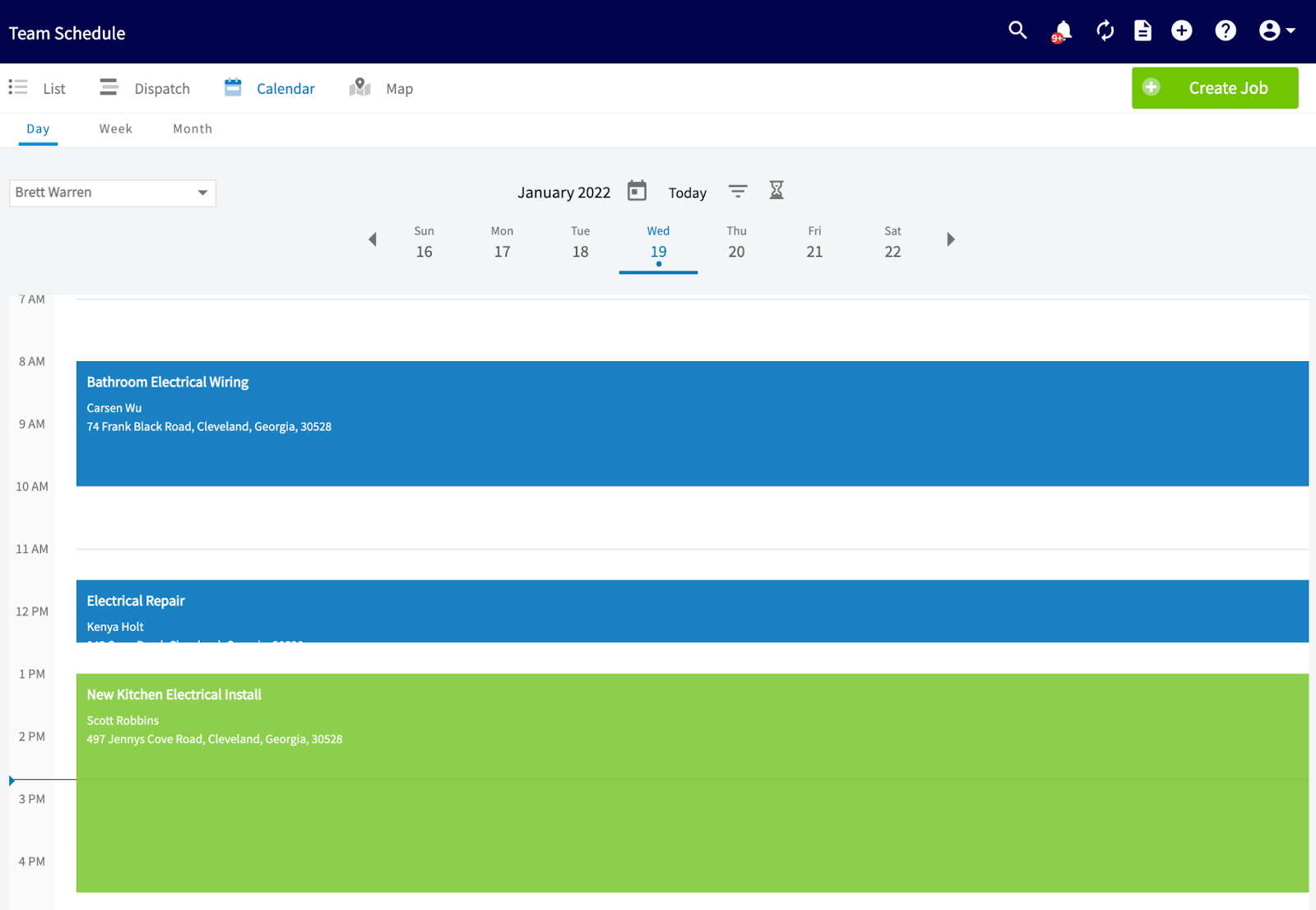
Map View
Last but not least is our ‘Map’ view to get a geographical snapshot of where your jobs will be that day. The best part of this view is its route optimization capability, which allows you to ensure that your service technicians are making the most out of their time.
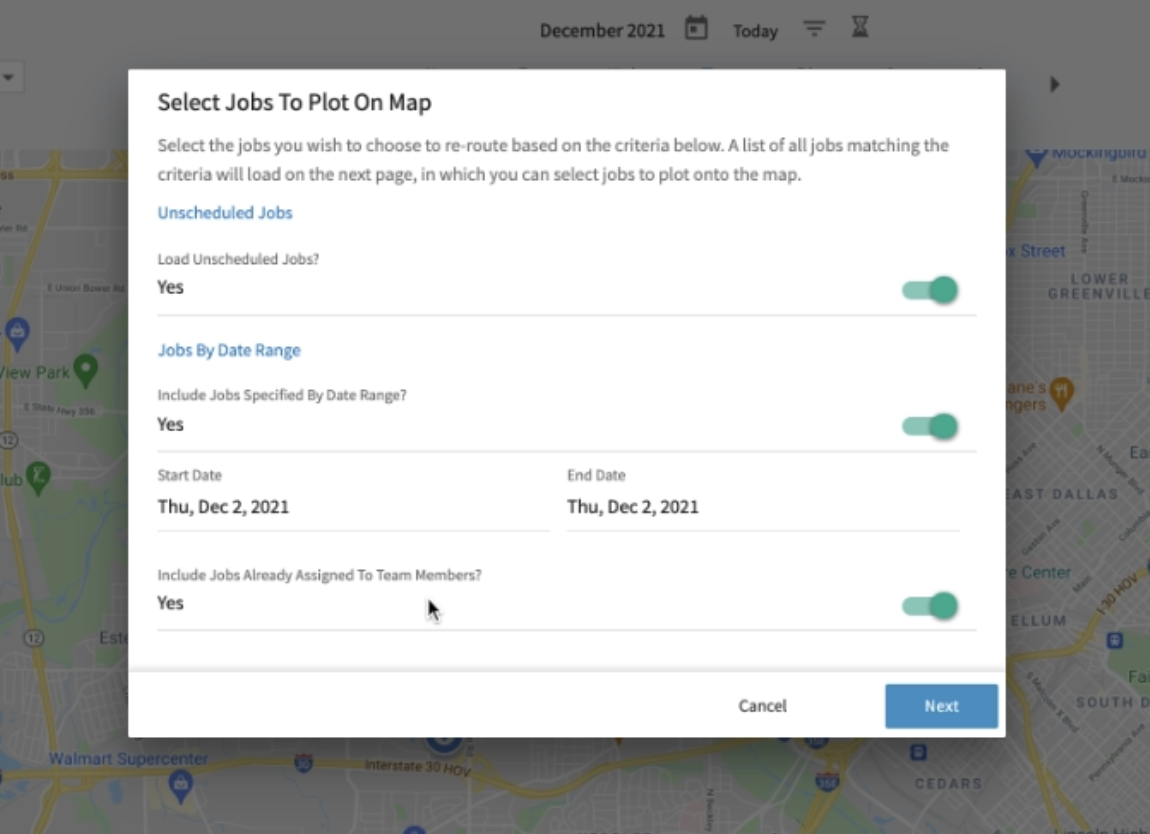
To do this, click on “Schedule Route” in the top left corner of the map view. From there, you can select a specific day, and select whether or not to include jobs that have already been assigned to field technicians. Click ‘Next,’ and you’ll make a selection of the jobs that you want to route.
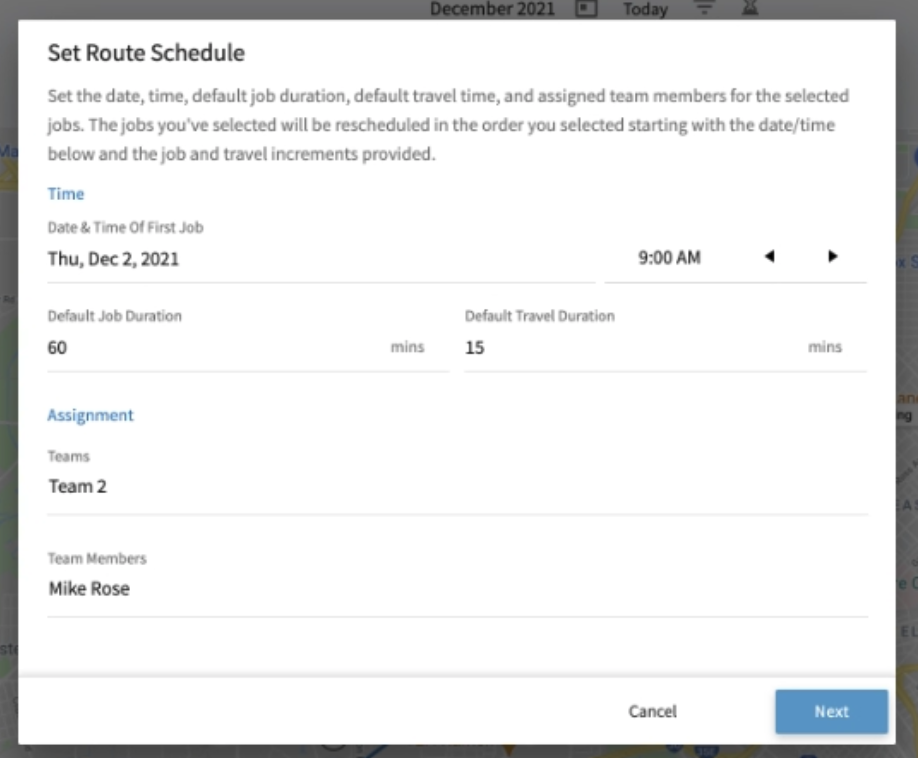
Once you’ve selected those jobs, click ‘Next’ again, and the jobs will pop up on your map view. From here, you can select which jobs you want your field technicians to go to and the order in which they should complete the jobs. Once you’ve drawn out your route, hit ‘Next’ and select the first job start time, job duration, travel time, and team members. From there, you’ll be shown your finalized route for that team member and confirm the changes.
New Field Service Management Calendar View
Check out this video for a brief walkthrough of our new calendar view!
What It Is
Our new calendar view takes the original FieldPulse field service scheduling calendar to the next level. It’s got all the features of your original calendar view with day, week, and month time frames, but with a few new perks. With new capabilities like job tagging, color coding, drag and drop scheduling, and condensed view, it’s easy to stay organized.
How It Works
Open the FieldPulse app and click on the ‘Schedule’ tab in the ‘Schedule’ drop-down menu.
You’ll see a few different view options like list, dispatch, calendar, and map. To access the new calendar view, click on ‘calendar.’
One of the benefits of this view is that it’s easier than ever to schedule work for companies with large or multiple teams of field technicians. Simply click on the drop down menu under the ‘day, week, month’ view options and select the team you’re scheduling for. You can also select ‘all members’ instead of a specific team, or filter the view by unassigned jobs, and hit save to generate your view.
Once you’ve hit save, a week-long schedule will pop up showing organized by day and team member, and will also show you what jobs have been scheduled for those days.
All jobs are color-coded, making it simple to see where you stand. Jobs that are grey colored have been marked as complete, blue jobs are newly created, and green jobs are currently in progress.
If you hover over the job, you’ll see the account information or job notes. In the top right corner of the job you’ll also see a color coded job tag. You can easily customize both the colors and the type of tag when you’re creating the job.
Another perk of this new schedule view is that you’re able to reschedule jobs in just a few clicks by dragging and dropping them into another time slot, and confirm the time by hitting ‘save.’ You can also change the team member if the original tech is unavailable.
You can also condense the schedule for an even more simple at-a-glance view by clicking on the job’s date. With this new view, you’re able to create a new job directly from the calendar by clicking on one of your technician’s time slots. You’ll be able to access this new view on both our web and mobile app.
Ready To Get Started With Field Service Management Software?
FieldPulse’s service scheduling software and new calendar views make keeping on top of your service business’ schedule easier than ever. Along with all the benefits of our scheduling tool, you’ll also get access to our full suite of powerful features and integrations such as maintenance agreements, service contracts, inventory management, custom price books, GPS tracking, customer relationship management, and so much more.
You can access your FieldPulse field service management app through either our web or mobile field service app, so you can keep on top of your operations and grow your customer satisfaction, no matter where your day may take you.
FieldPulse is meant, built, and priced for small businesses in the field service industry. Our service scheduling software is easy to use, easy to customize, and easy on your wallet while still fulfilling all your business needs.
Ready to see how FieldPulse can increase productivity and efficiency across all areas of your business? Schedule a free demo today and get a full tour of the FieldPulse software. We also offer a free 7 day trial, so you can get to know the ins and outs of our field service management solution at your own pace.